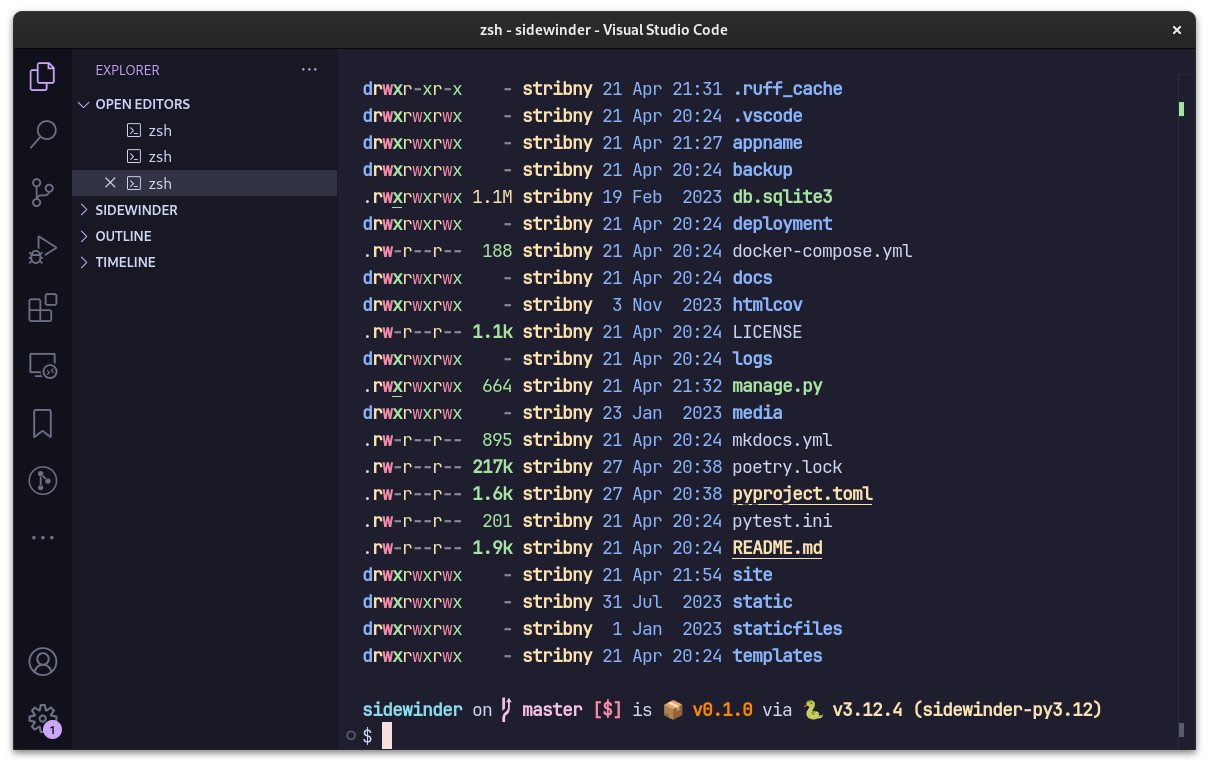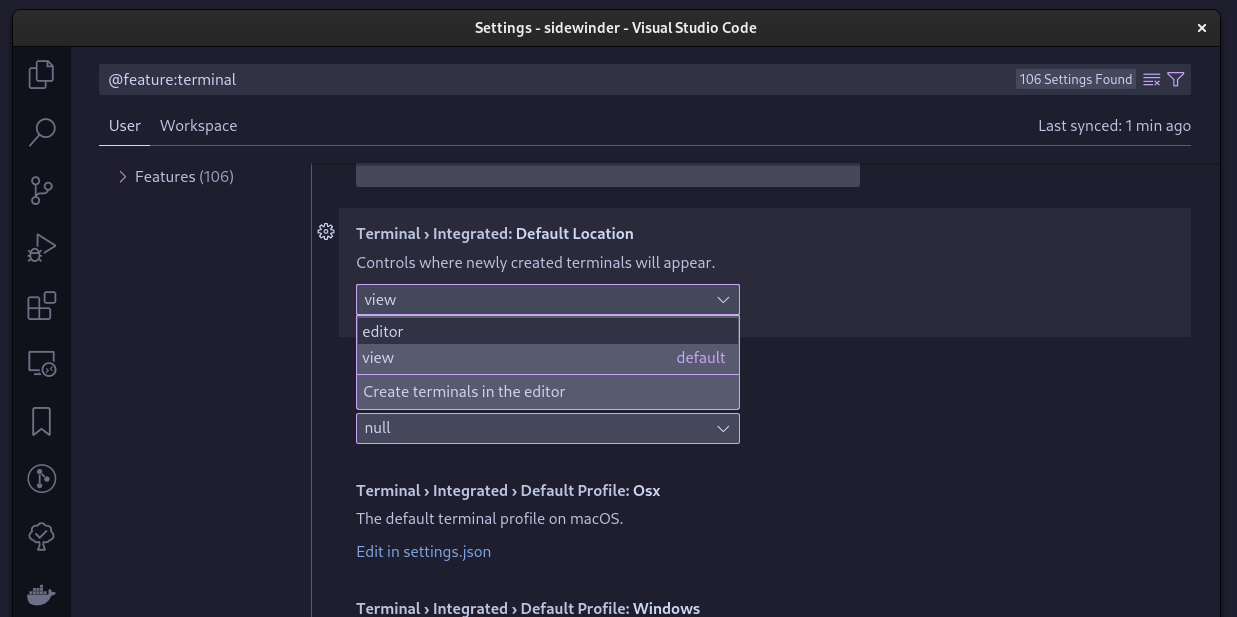Terminal as an open editor in VSCode
There are many great terminal applications, but sometimes it is more convenient to use the Visual Studio Code’s integrated terminal. The integrated terminal is improving over time and already has some convenient features.
Today, we will explore the ability to work with a terminal the same way as we would with an open file: by using it as an open editor, aka a tab:
By default, the integrated terminal is housed in a separate panel that can be opened with the command called View: Toggle Terminal (shortcut Ctrl + `). This allows you to use the terminal on the side (with the panel positioned to the top, bottom, left, or right of the editor).
There are, however, some advantages to using the terminal as an open editor. The first one is that it makes it easy to cycle through one or multiple terminals easily in the same way as we would with open files (and together with the open files). The second advantage is that it offers a little more space to see the output without the need to keep the panel maximized for other tasks.
Opening a new terminal as an open editor can be done with the command Terminal: New Terminal in Editor Area or its variation that can open the editor on the side of the current file.
We can also make this style the default by setting Terminal > Integrated > Default Location to editor. With this setting, a new terminal can be opened with the Terminal: Create New Terminal command directly (shortcut Ctrl + Shift + `).
Have a nice weekend,
Petr